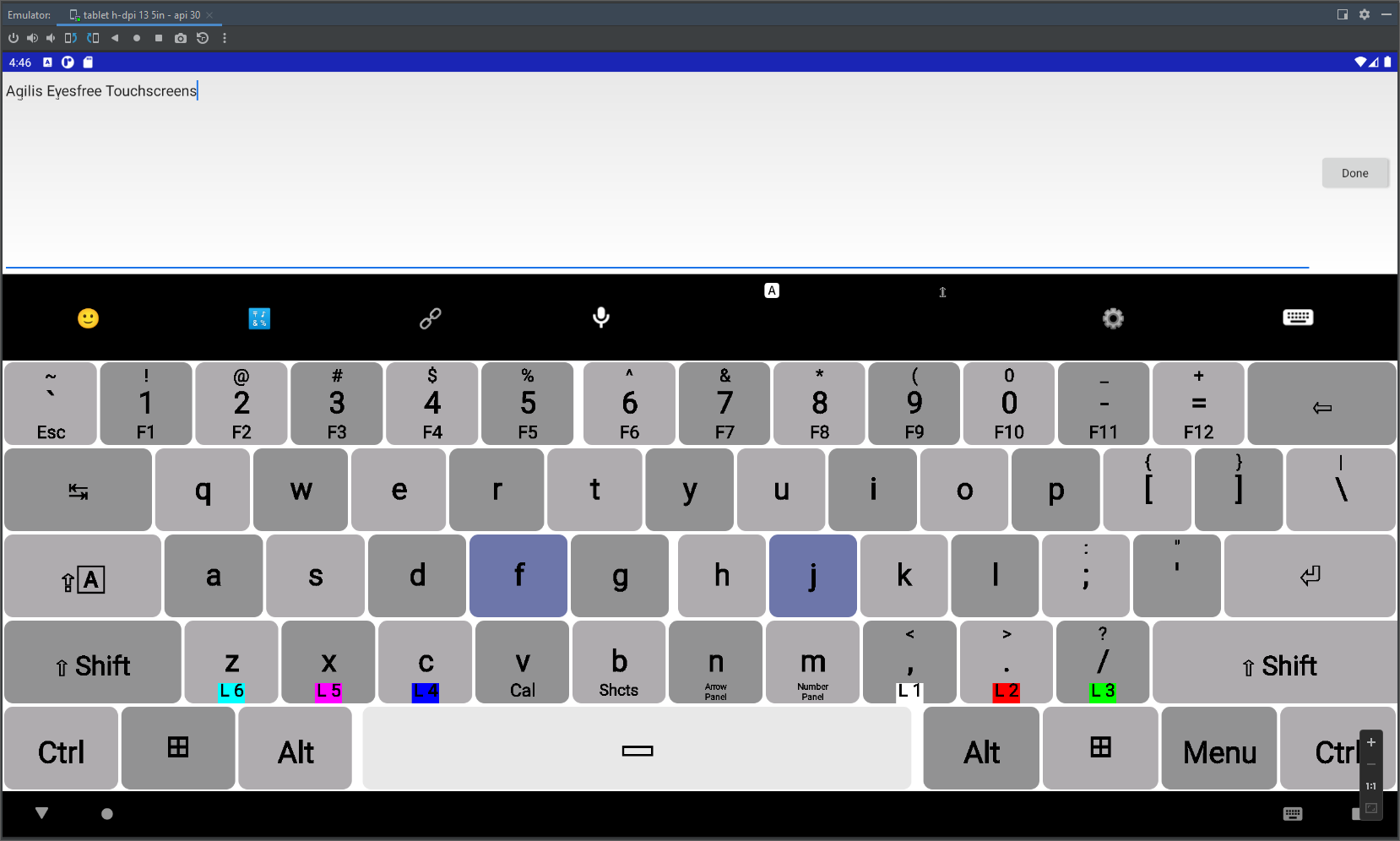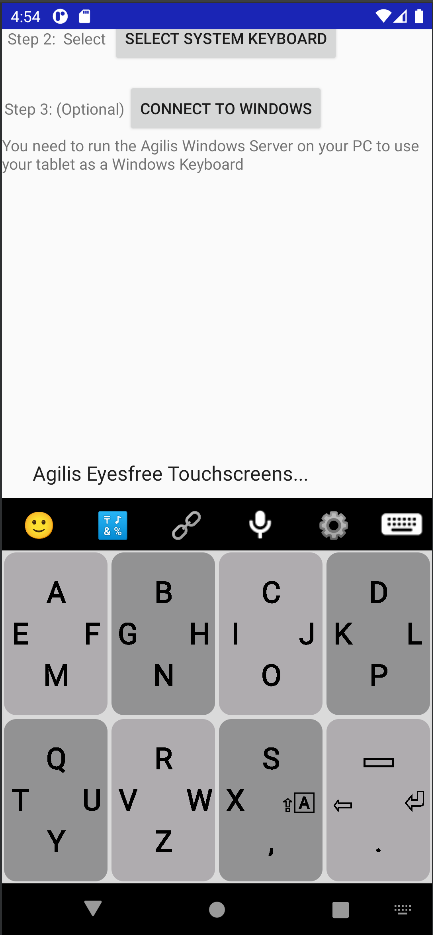Agilis Eyes Free
Type without looking
Fast touchscreen typing
Keys come to you
Type into Android or Windows
Build your own Android keyboard
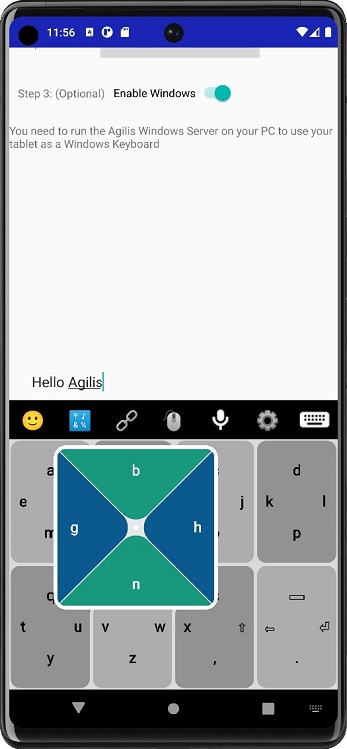
In the patented Agilis system, the keys come to you. You touch a larger section of a touchscreen anywhere and the keys assigned to that section center around your point of touch. You use a swipe gesture to select the key you want. The keyboard sections are large enough that you don’t have to look at the keyboard to find them. You can type without looking.
You can type into Windows and control your computer using an Agilis keyboard and mouse on your tablet or phone. Or you can type on your Android device. Just use the toggle to switch back and forth.
You can build your own keyboard on Agilis on an unlimited number of programmable keyboard levels. You can select the custom symbols you wish to use on your keyboard, from an Agilis list, or from the internet using ASCII codes. Or, you can program in your own common terms.
Agilis Phone Keyboard
Custom keyboards designed for Android Phones. Fast touchscreen typing. Keys come to you.
Agilis Tablet Keyboard
Custom keyboards designed for Android tablets. Build your own Android keyboard.
Agilis Windows Keyboard
Control Windows from your Android tablet. Type into Windows. Control the mouse from your tablet.
AGILIS 1 – Alphabet Phone
This keyboard is designed for small cell phone touchscreens. It has 8 sections and 32 keys per level. To move between the first 4 levels, you simply tap one of the 4 quadrants of the screen.
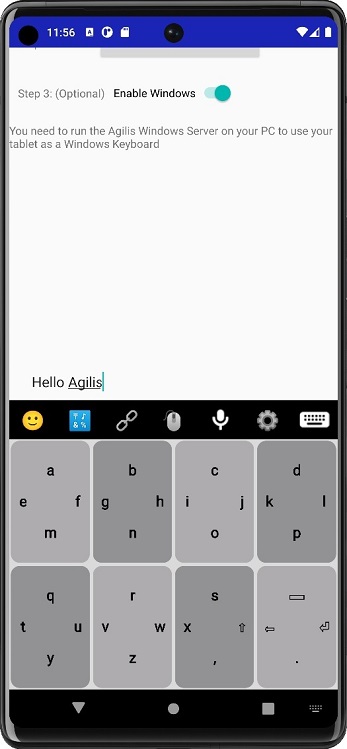
AGILIS 2 – Alphabet Tablet
This is a ten-finger tablet desktop keyboard, re-designed for simplicity. It uses tap gestures with some Agilis swipe features, on the first level. If you prefer only tap gestures, you can move to level 2. There are colored keys to show where your index fingers will rest. It has all the functions of a common desktop keyboard, including a drop-down numbers panel and arrows panel.
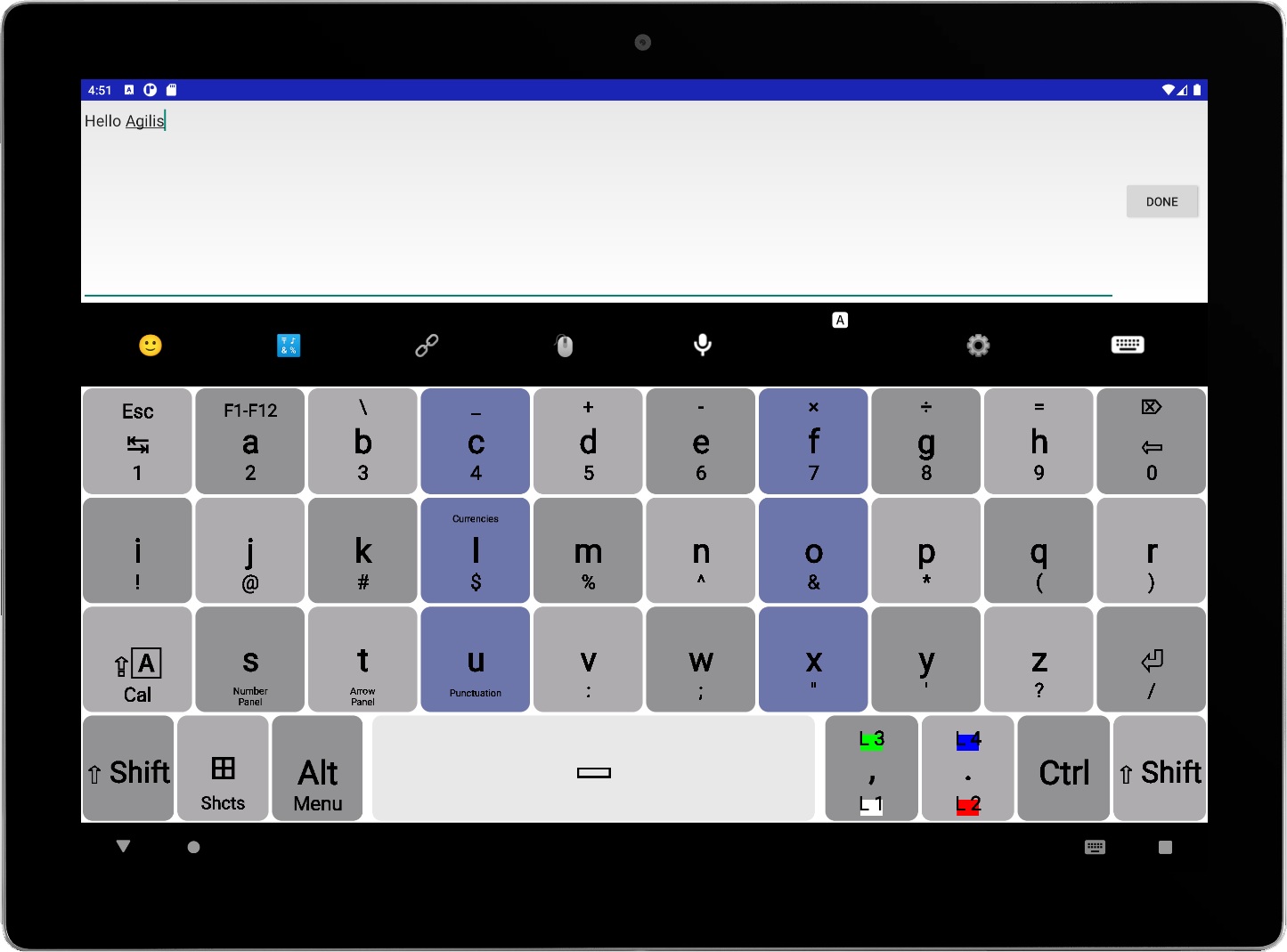
AGILIS 3 – Alphabet Phone or Tablet
This keyboard is designed for all Android touchscreens. It has 16 sections and 38 keys per level. To move between the first 4 levels, you simply tap one of the 4 quadrants of the screen.
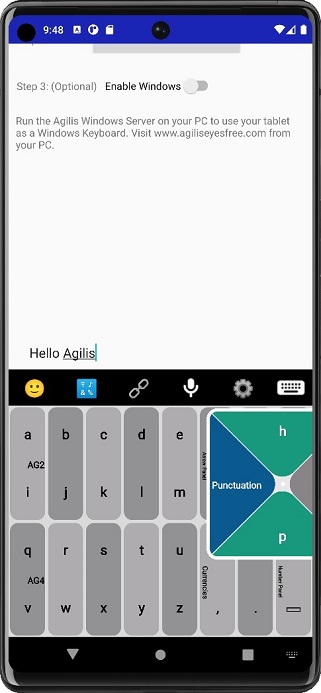
AGILIS 4 – Standard Qwerty Tablet
This is a standard QWERTY desktop keyboard, for touchscreen. This is also a tap keyboard with some Agilis swipe features. It functions in the same way as a mechanical desktop or laptop keyboard. It also has a drop-down arrows panel and numbers panel.
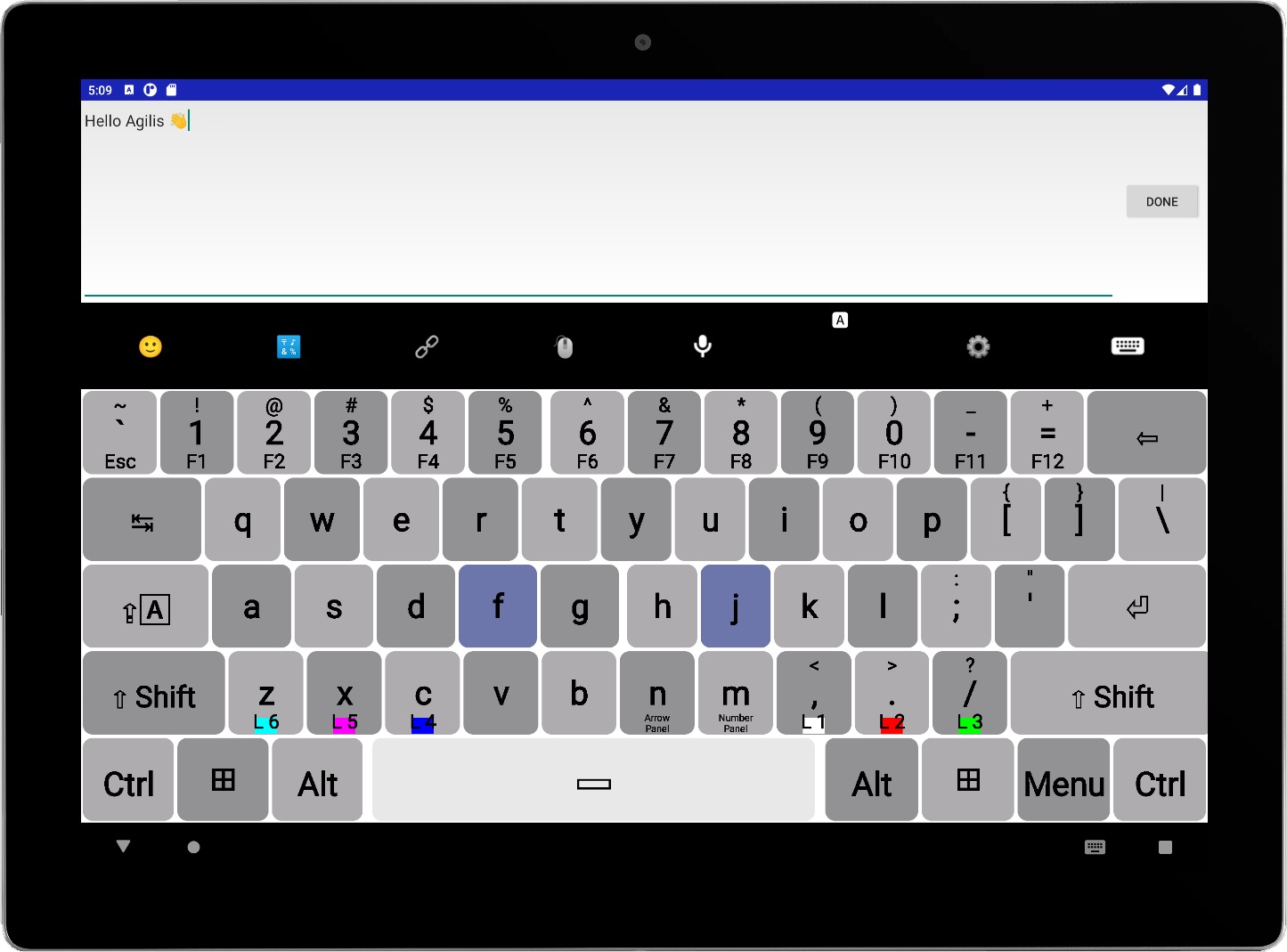
AGILIS 5 – Standard Qwerty Phone
This is a standard QWERTY phone keyboard with Agilis swipe options.
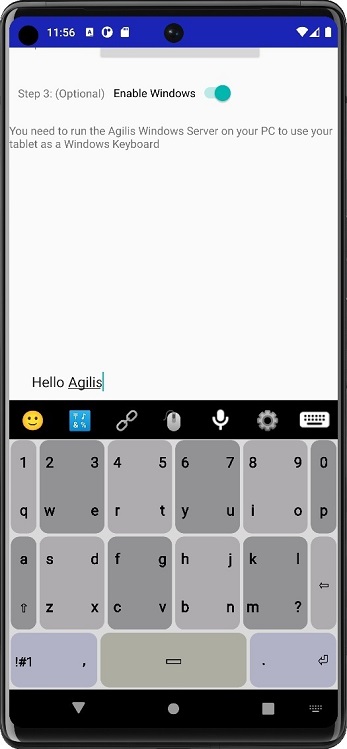
Install the Android App
Download the Android App from the Google Play Store and follow the steps to enable the keyboard.
Install the Windows App
Download the Windows App from this website and allow the App to communicate over your network.
Type from Android to Windows
Ensure that your Android tablet and Windows PC are both on the same network and both apps are running.
Seamlessly Communicate
Whether texting, emailing, word processing, or browsing the Internet, Agilis Eyes Free keyboards makes typing better.

Tips
With Android tablets, it’s best to place your thumbs against the bottom edge of the tablet, not touching the edge of the screen. Bumping the live edge of the screen with your thumbs will cause the keyboard to minimize. To make the bottom edge of the screen much less sensitive, go to Open Settings in your tablet, click on “Display”, and then click on “Swipe Gestures”, instead of “Tap”. Also, where the Agilis keyboards have keys or functions that are not available in Android, then these keys will not work in Android. They will only work when your tablet or phone is linked with Windows.

Patents
The Agilis Eyes Free keyboard is patented in the USA and Europe. The patents are available for viewing here.